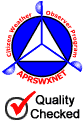Hurricane Tracking Map
How To Use the Interactive Map
By default, the interactive tracking map will show a storm’s current center location and forecasted positions based on the latest advisory from the National Hurricane Center.
The box at the bottom of the map shows information for a selected point along the storm’s path. By default, this will show the current center location for the storm, as well as maximum sustained wind speed, pressure, and movement. The advisory number is shown next to the name of the storm. Abbreviations next to the storm name indicate the type of tropical cyclone–”T.D.” (Tropical Depression), “T.S.” (Tropical Storm), and “Hurr.” (Hurricane).
Zooming is done through the plus (+) and minus (-) controls in the top-left corner.
To pan, click and drag the map, or click the arrows along the edges of the map.
A legend in the top-right corner shows the color key for different categories of tropical cyclones. The colors go from white for a TD (Tropical Depression) to red for an H5 (Major Hurricane, Category 5). A scale beneath the legend correlates distance in miles with distance on your computer screen.
A list of display options in the top-right-hand corner allows you to selectively add layers to the map. ‘Storm History‘ will show the storm’s entire path. When available, ‘Clouds‘ will load the latest available global cloud layer.
Clicking ‘More‘ will bring up Wind Fields, Ocean Buoys, Map Grid, and Map Labels. Wind Fields will hide or show the reach of the storm’s winds, displayed as circles around the selected point. These circles represent Tropical Depression force (white), Storm force (yellow), and Hurricane force (orange) winds.
The Ocean Buoys option will request and load the latest observations sourced from the National Data Buoy Center. This may take a moment depending on your internet connection speed. Ocean buoys appear as blue boxes that can be clicked for more details. Land-based weather stations appear as red boxes that can also be clicked for the latest observations from that location.
The Map Grid option will hide and show latitude and longitude lines, including the equator and tropics.
The Map Labels option will hide and show labels for cities, countries, continents, oceans, and seas.